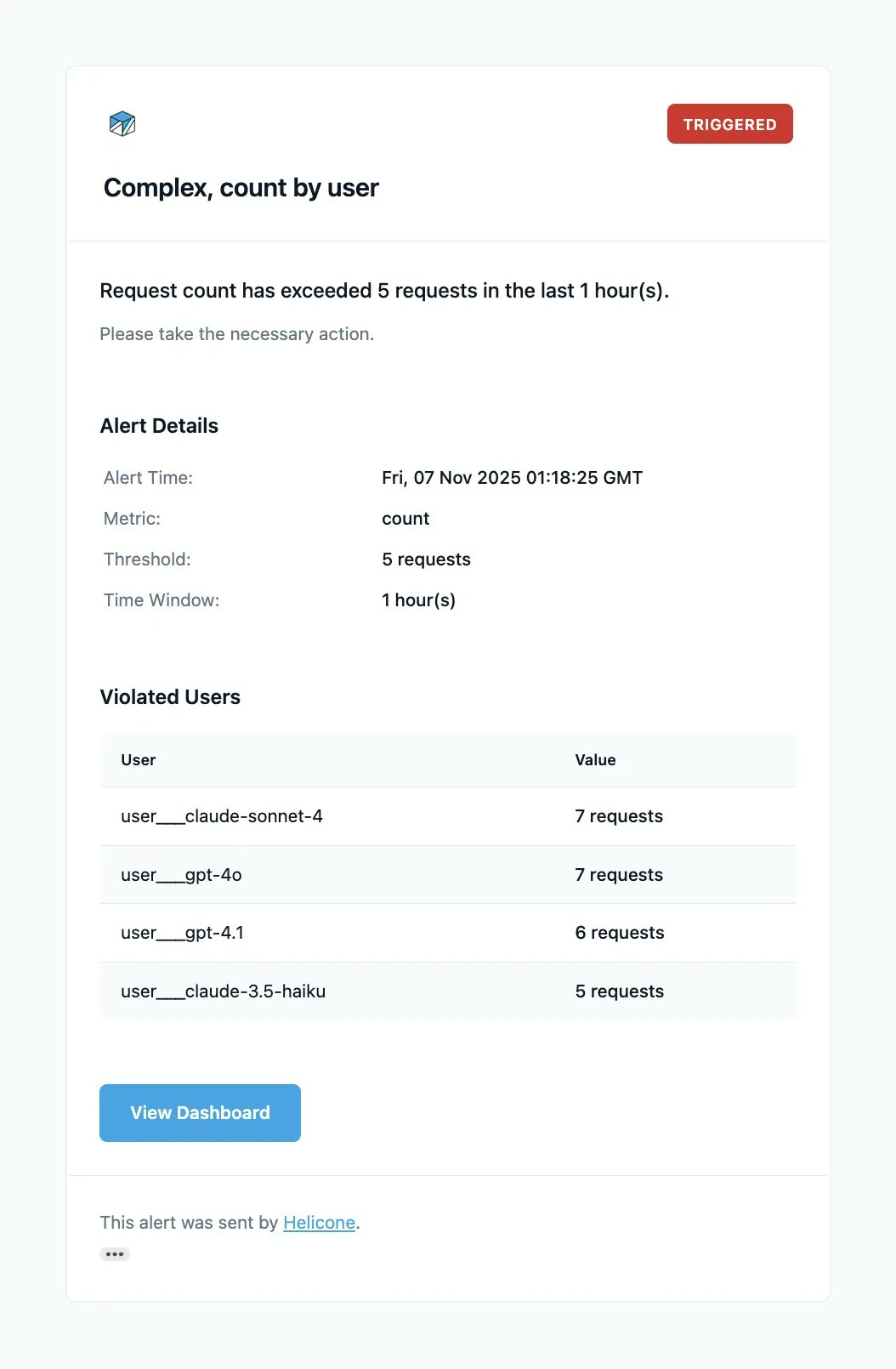Alert Metrics
Helicone supports monitoring multiple metrics to help you track different aspects of your LLM application:| Metric | Description | Use Cases |
|---|---|---|
| Error Rate | Track the percentage of failed requests (4XX/5XX errors) over a time window | Detect provider outages, catch breaking changes in prompts, monitor deployment health, identify patterns in user inputs causing failures |
| Cost | Monitor spending to prevent budget overruns and detect unusual usage patterns | Prevent unexpected bills, track per-environment spending, detect potential abuse, monitor cost trends for specific features or users |
| Latency | Track response time for LLM requests | Monitor performance degradation, ensure SLA compliance, detect slow endpoints |
| Total Tokens | Monitor combined prompt and completion token usage | Track overall token consumption, manage rate limits, optimize prompt efficiency |
| Prompt Tokens | Track tokens sent in requests | Monitor input size, detect unusually large prompts, optimize context usage |
| Completion Tokens | Track tokens generated in responses | Monitor output verbosity, track generation costs, detect runaway generations |
| Prompt Cache Read | Track prompt cache read tokens (supported providers) | Monitor cache efficiency, optimize caching strategies |
| Prompt Cache Write | Track prompt cache write tokens (supported providers) | Monitor cache population, understand caching patterns |
| Count | Track the total number of requests | Monitor usage volume, detect traffic spikes, track feature adoption |
Creating Alerts
Navigate to Settings → Alerts in your Helicone dashboard to create new alerts.1
Configure
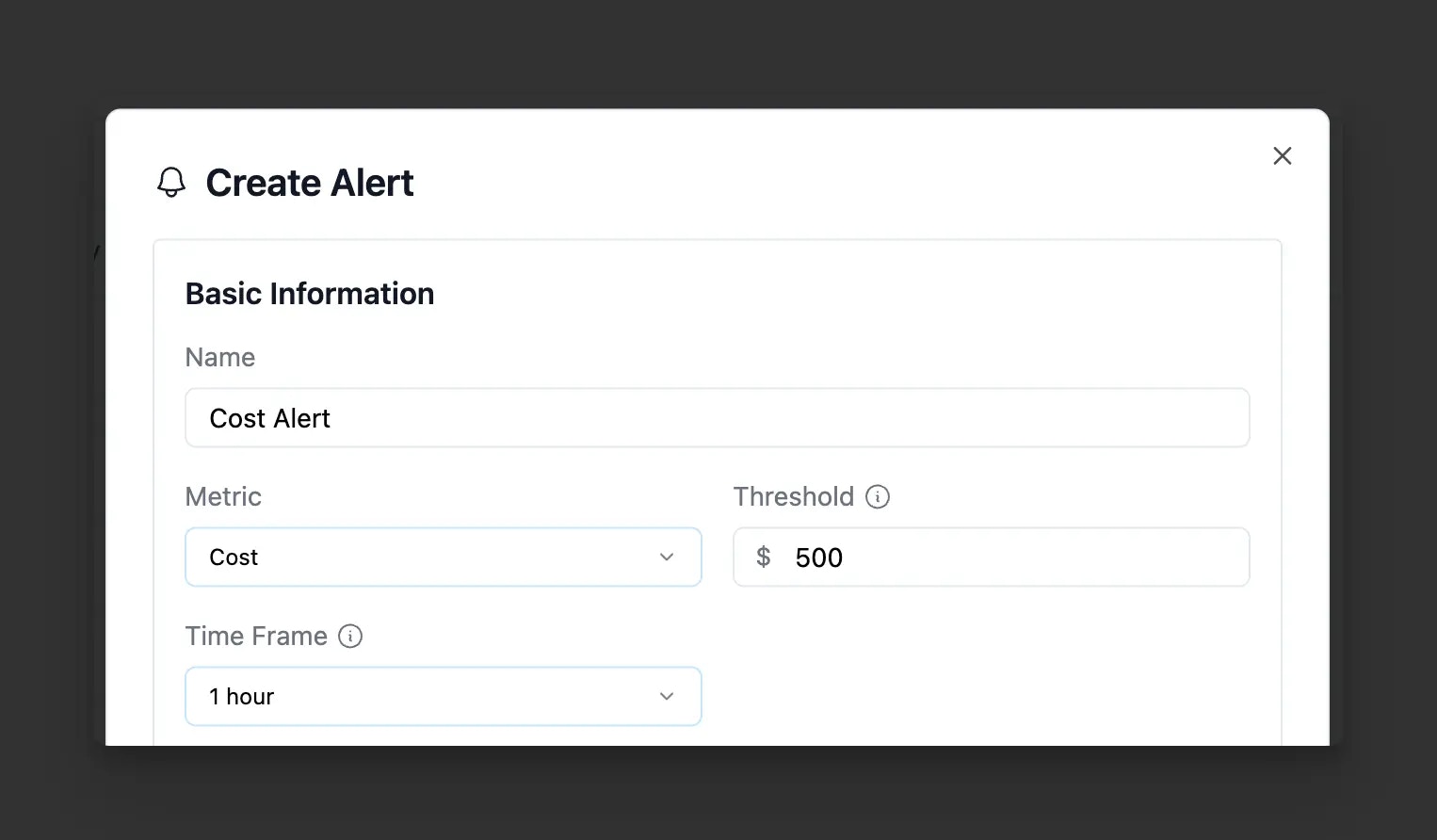
Configuring an alert in Helicone
2
Advanced Configuration (optional)
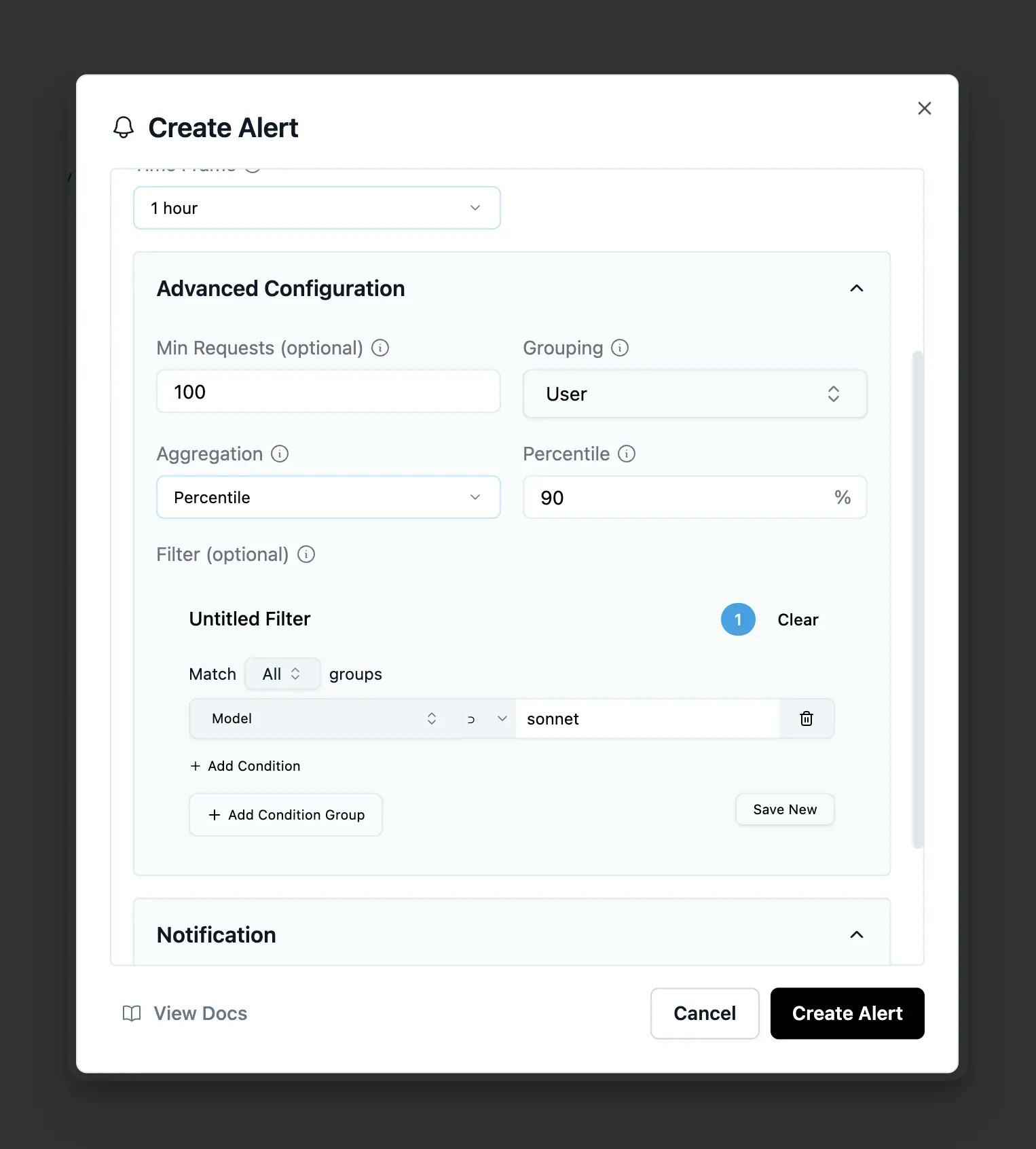
Advanced alert configuration options
3
Configure notifications
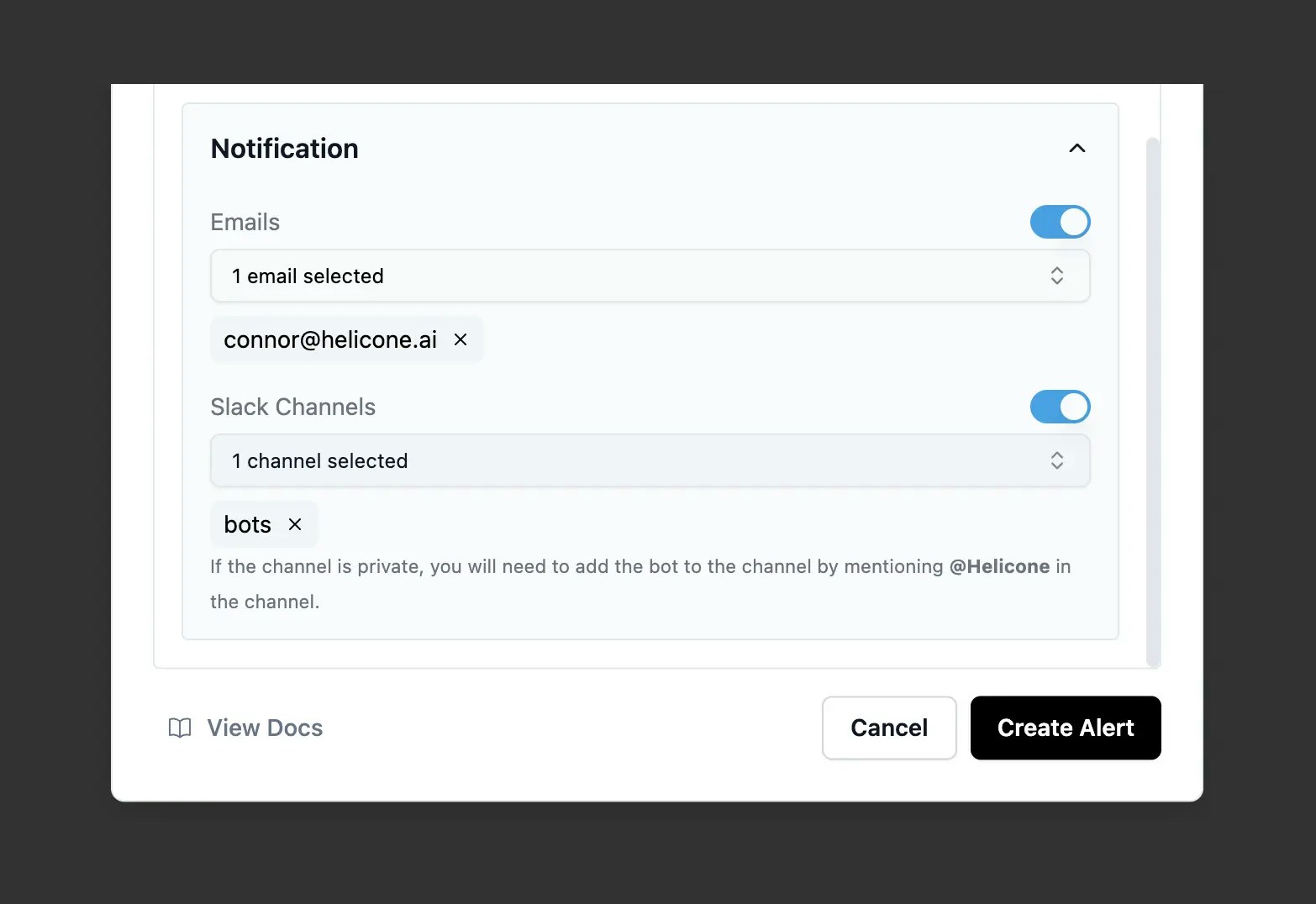
Setting up alert notifications
- Email: Add any email address (immediate delivery)
- Slack: Select connected channels (#alerts, #engineering, etc.)
- Multiple recipients: Add several emails or channels per alert
4
Monitor
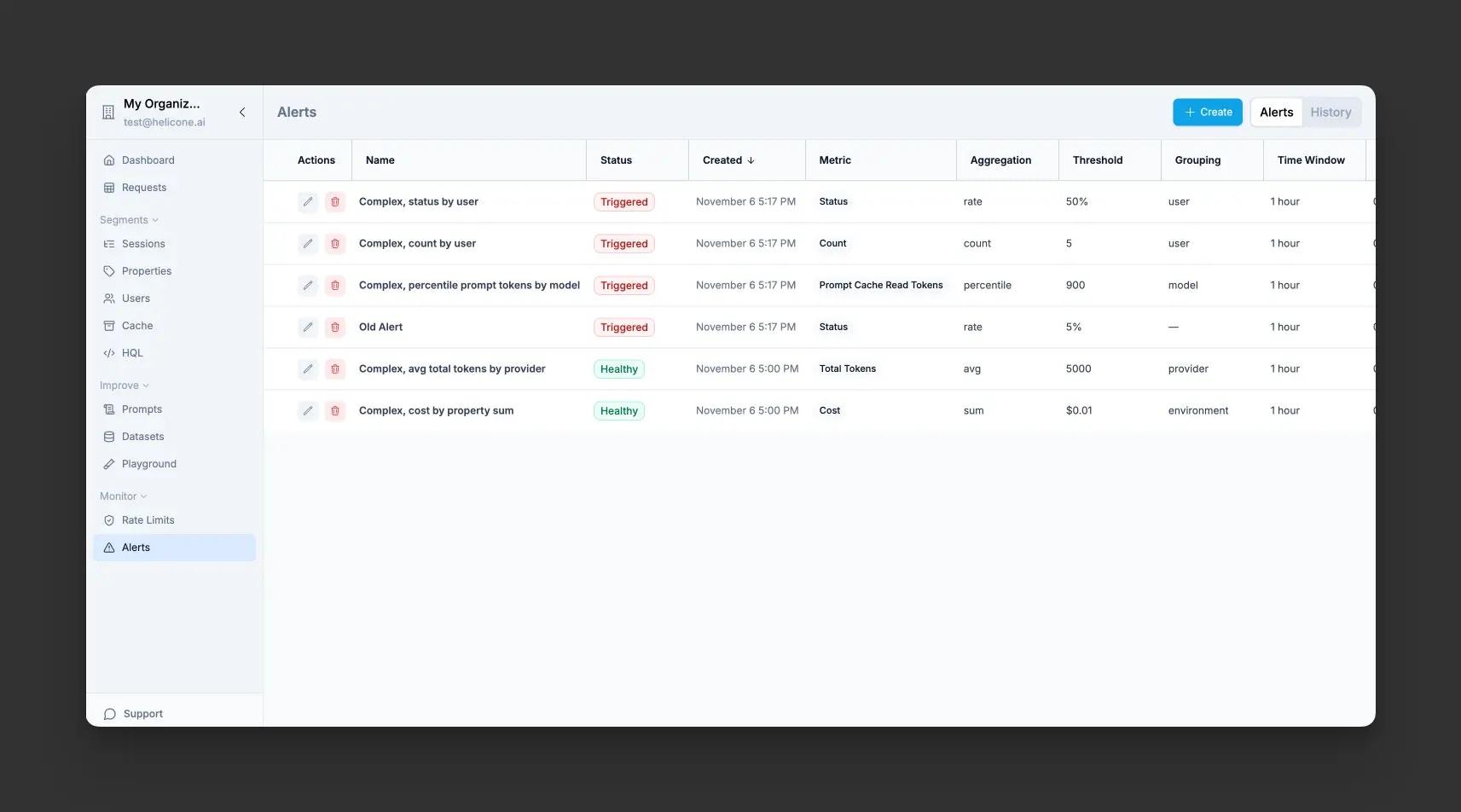
Helicone Alerts Dashboard showing configured alerts and their status
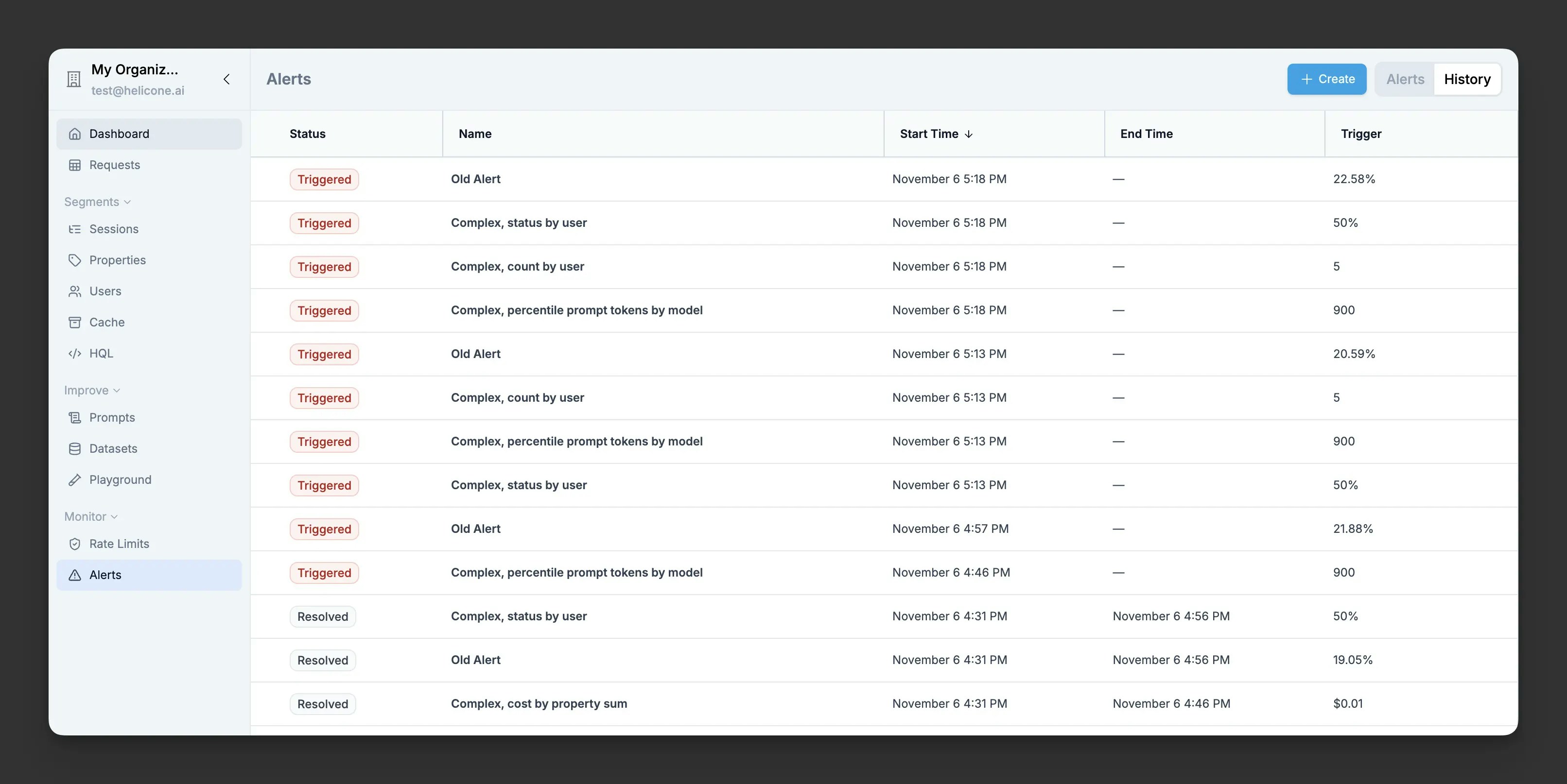
Alert history showing recent triggers
Configuration
Basic Configuration
Every alert requires these fundamental settings:- Metric - Choose from error rate, cost, latency, token metrics (total, prompt, completion, cache read/write), or request count
- Threshold - The value that triggers the alert:
- Error rate: Percentage (e.g., 5-10% for production)
- Cost: Dollar amount (e.g., 1000)
- Latency: Milliseconds (e.g., 1000ms, 5000ms)
- Tokens: Token count (e.g., 100000, 1000000)
- Count: Number of requests (e.g., 1000, 10000)
- Time Frame - Evaluation window for aggregating metrics (e.g., last 30 minutes, last 24 hours, last 30 days)
Advanced Configuration (Optional)
Fine-tune your alerts with these optional settings:- Min Requests - Minimum number of requests required before the alert can trigger. Prevents false positives during low traffic periods (e.g., set to 10 to require at least 10 requests in the time window)
-
Grouping - Break down alerts by specific dimensions to track violations per group:
- Standard groupings: User, Model, Provider
- Custom properties: Any custom property you’ve added to your requests
- When enabled, the alert tracks each group independently and shows which specific groups violated the threshold
-
Aggregation - Choose how to calculate the metric value:
- Sum (default): Total of all values (e.g., total cost, total tokens)
- Average: Mean value across requests (e.g., average latency)
- Min: Minimum value observed
- Max: Maximum value observed
- Percentile: Specify a percentile (e.g., p50, p95, p99 for latency)
- Filter - Target specific subsets of your traffic using the same powerful filter system as the Requests page
Notification Channels
Email Notifications
Example alert notification email
Slack Integration
When creating or editing an alert:- Select Slack as the notification method
- Click Connect Slack button that appears
- Authorize Helicone in your Slack workspace
- Select a channel from the dropdown (#alerts, #engineering, etc.)
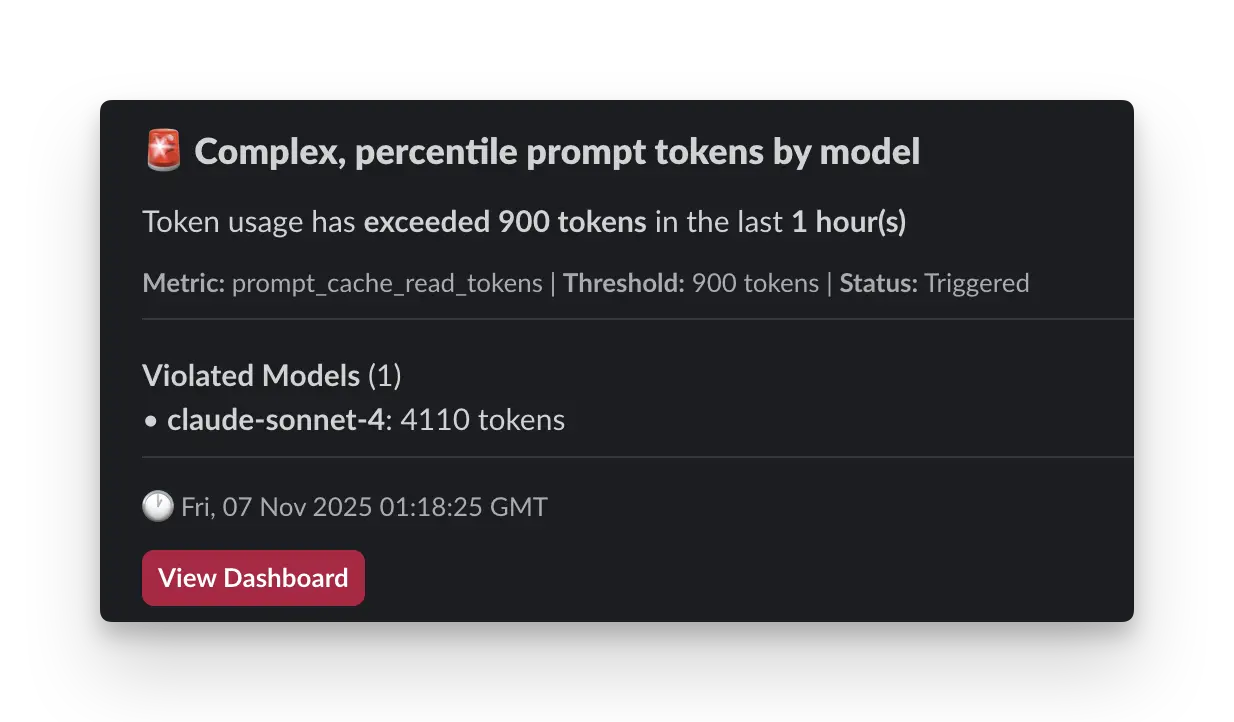
Example alert notification in Slack