Introduction
Do you have a product that charges customers based on LLM usage? Whether you are hosting your own model or using one of the top model providers, you and your team can easily manage your customers and their usage with Helicone’s Customer Portal.Get a deep dive of how Customer Portal works
Get a deep dive of how Customer Portal works
Helicone’s Customer Portal is a proxy that sits between your model and your customers.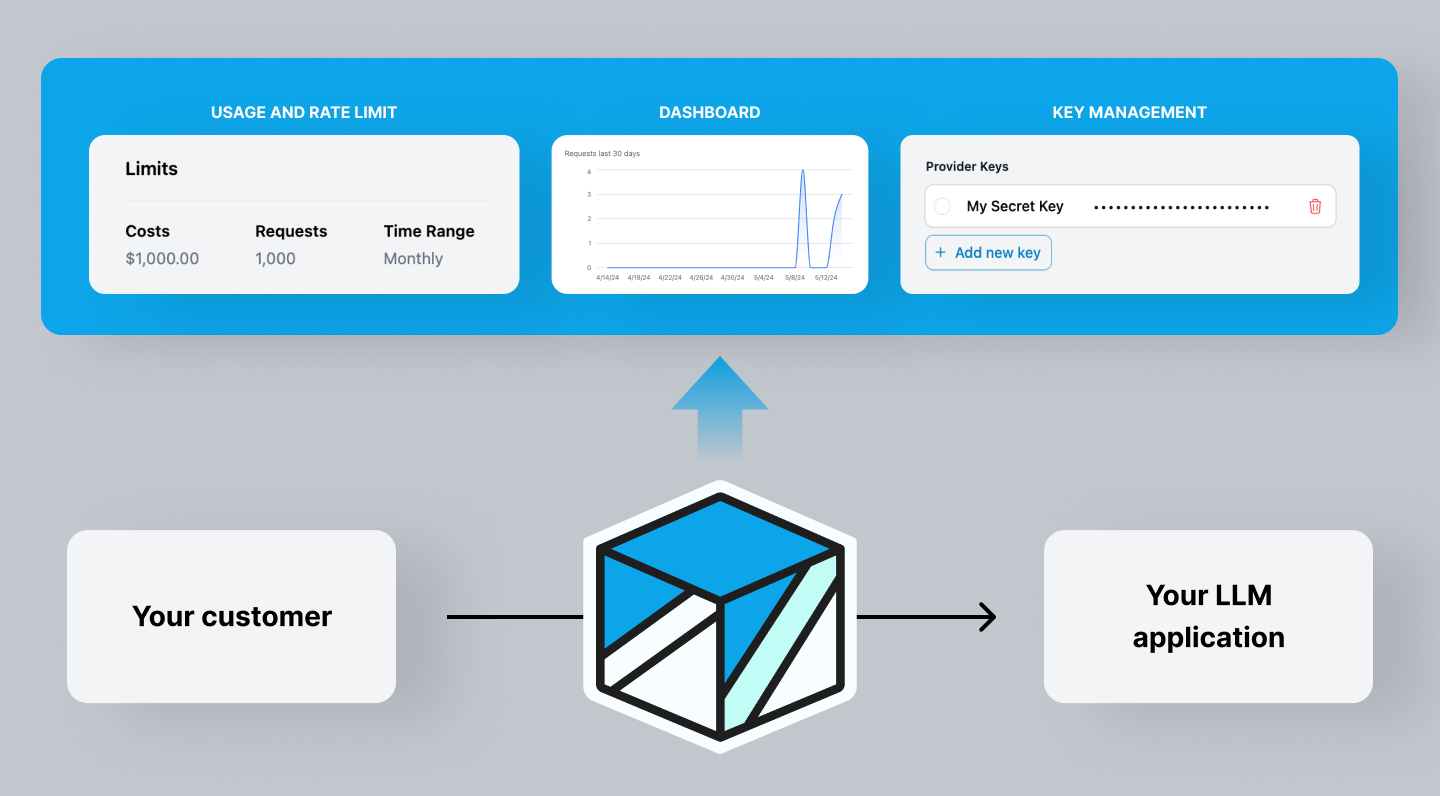
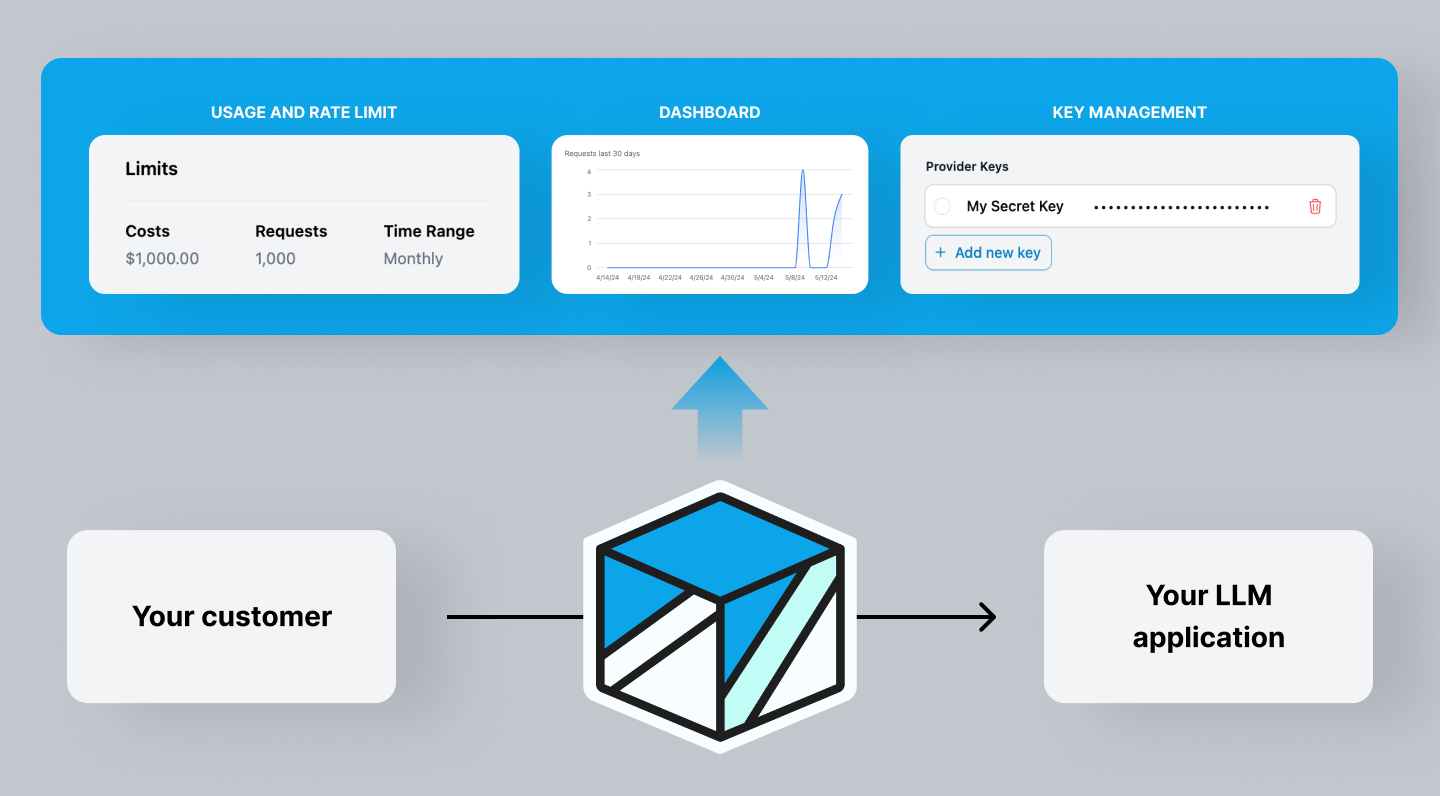
- Your customer uses your provider key (that Helicone securely encrypted) to access your LLM application. - Helicone logs all requests and extracts the data in order to bring customer insights to you. - Getting access to your customer’s usage allows you to set up billing accordingly.
Proxy is not required for this feature. If you prefer not to use a proxy,
reach out to us at [email protected].
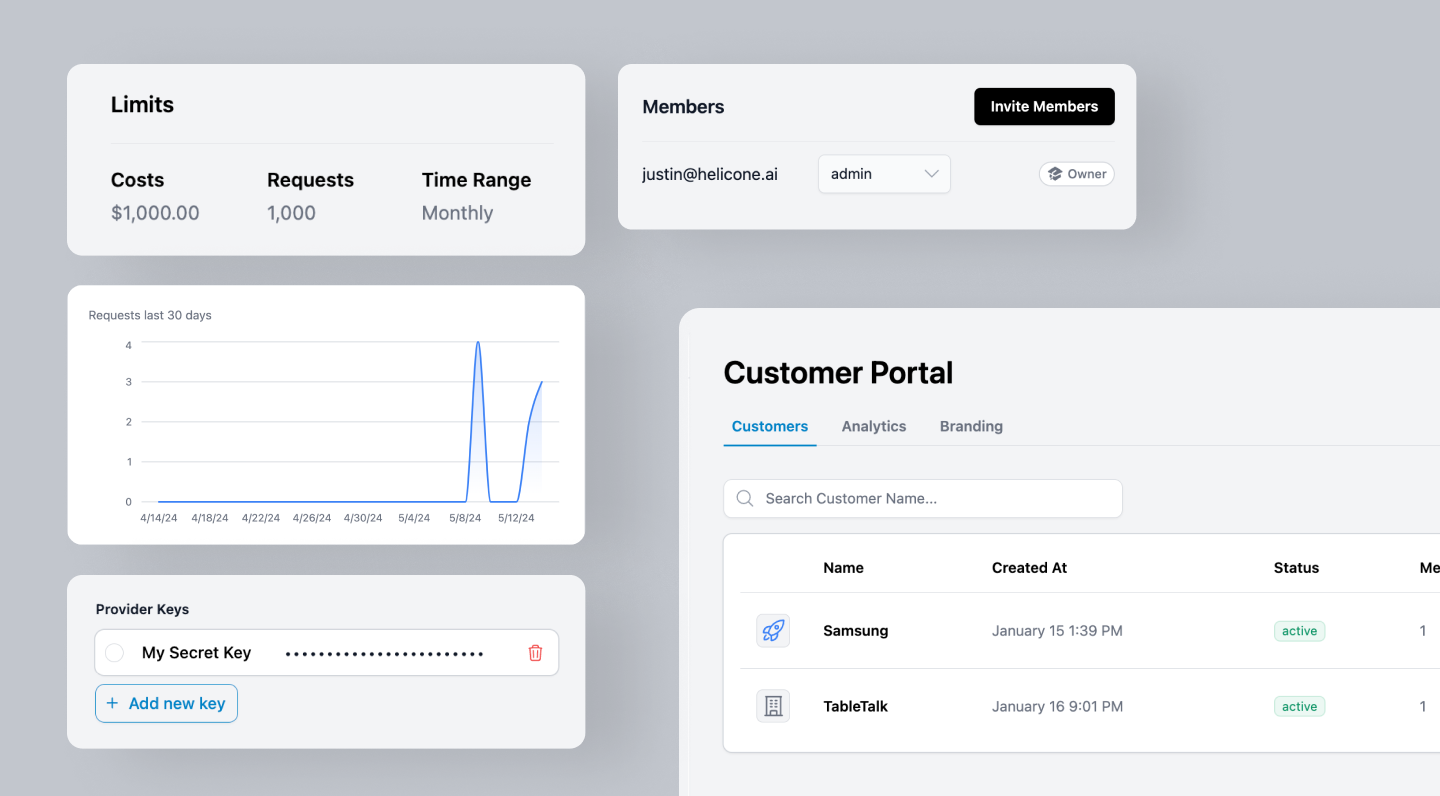
Access built-in customer usage dashboard, billing system and usage tracking by customers.
Feature Highlight
- Easily share your Helicone dashboards and analytics with your customers.
- Access built-in customer usage dashboard, billing system and usage tracking by customers.
- Quick and easy set-up in minutes.
Getting Access
Anyone on the Enterprise plan have access to Customer Portal. Users on the Free and Growth plan can contact us for pricing.Get Access to Customer Portal
Contact us for pricing.
Quick Start
Step 1: Adding your customers
Go toCustomer Portal from your left nav, and click Add Customer. Set a rate limit for your customer, then add a provider key.
Don’t worry, your customers will create their own proxy key that maps to your
provider key, and will not be able to see the exact key.
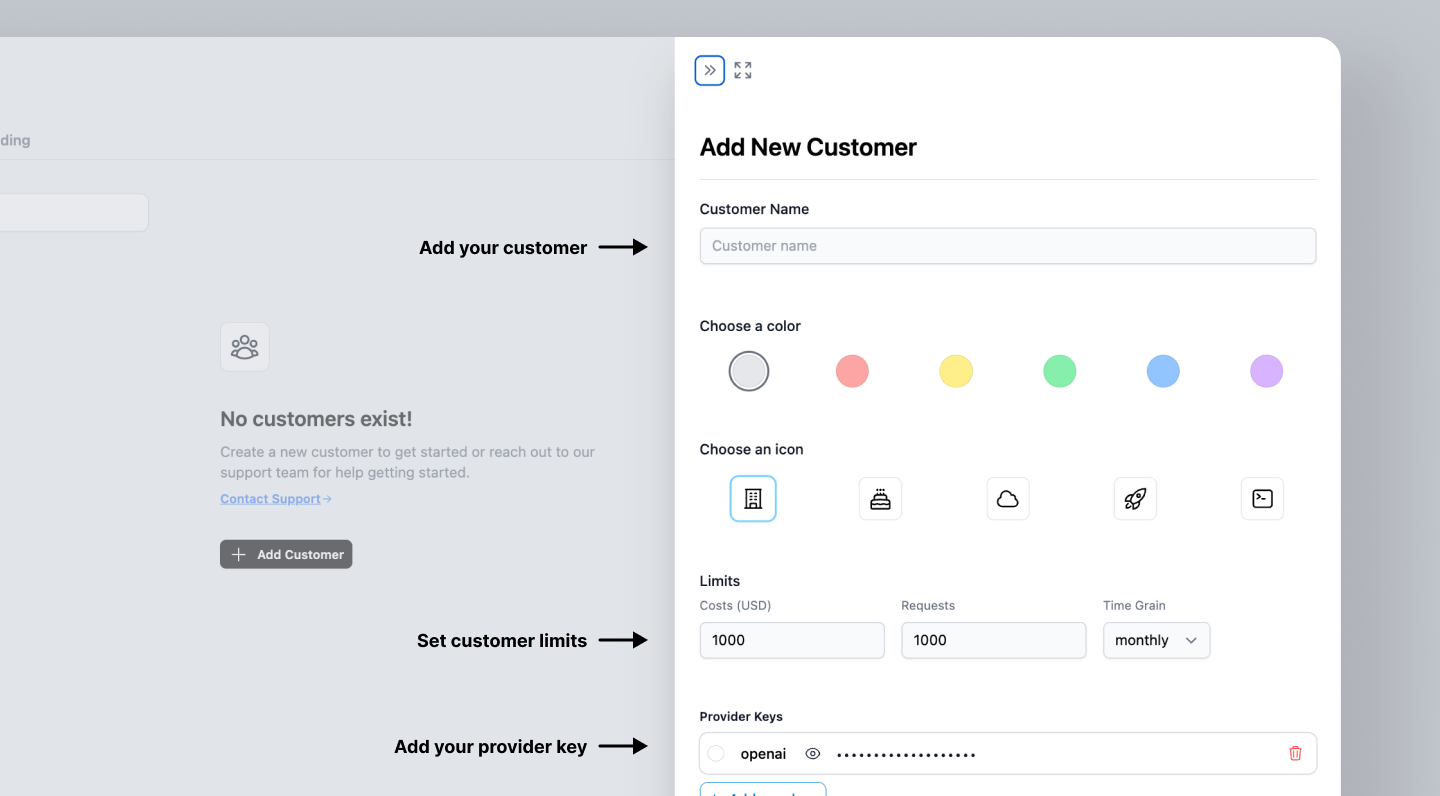
Step 2: Your customer will generate proxy keys
Once your customer creates a Helicone account, they will see their usage on the Helicone dashboard. Next, they can go to theDeveloper tab and click Generate New Key.
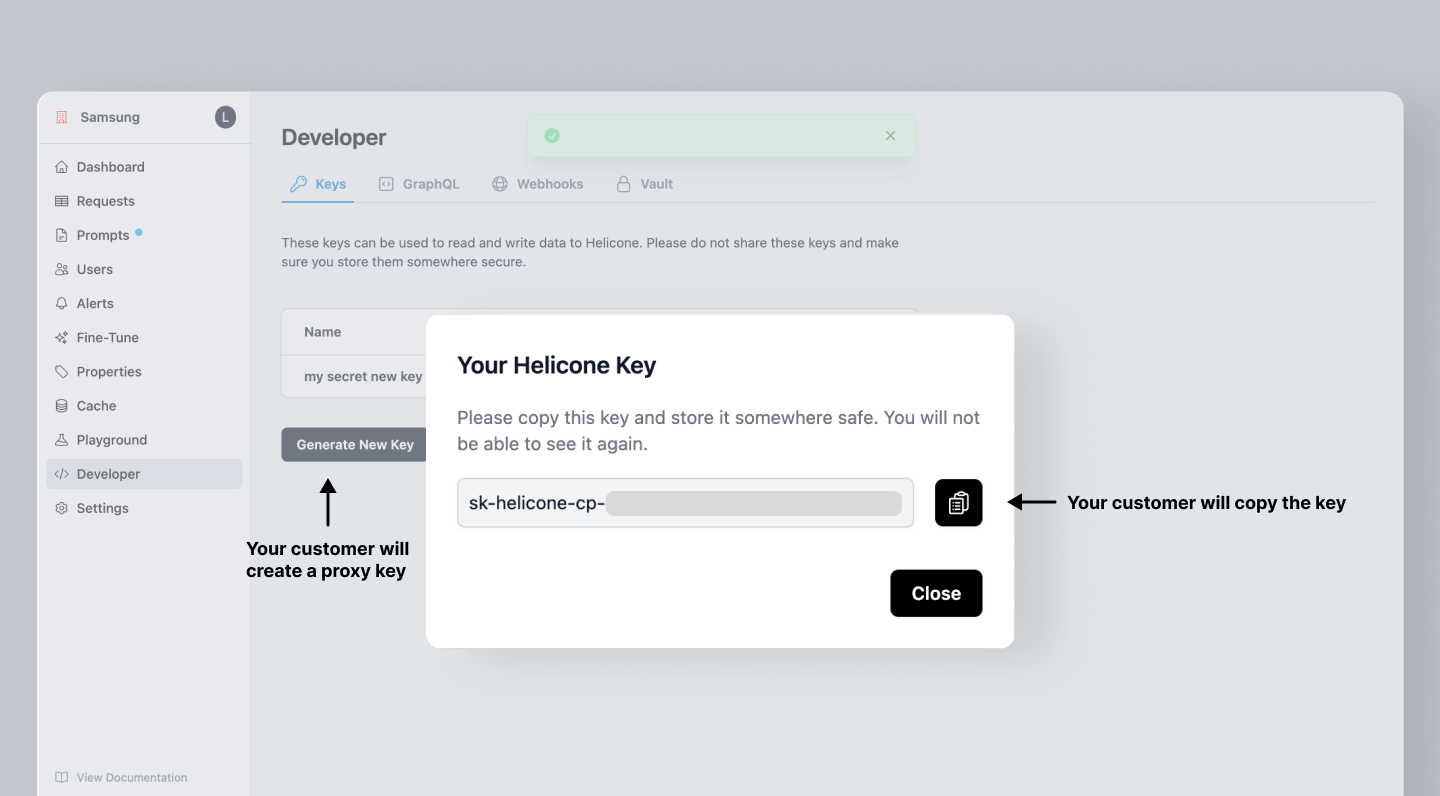
Step 3: Your customer will use the proxy key
Your customers will paste their proxy key in the code to start logging their requests in Helicone.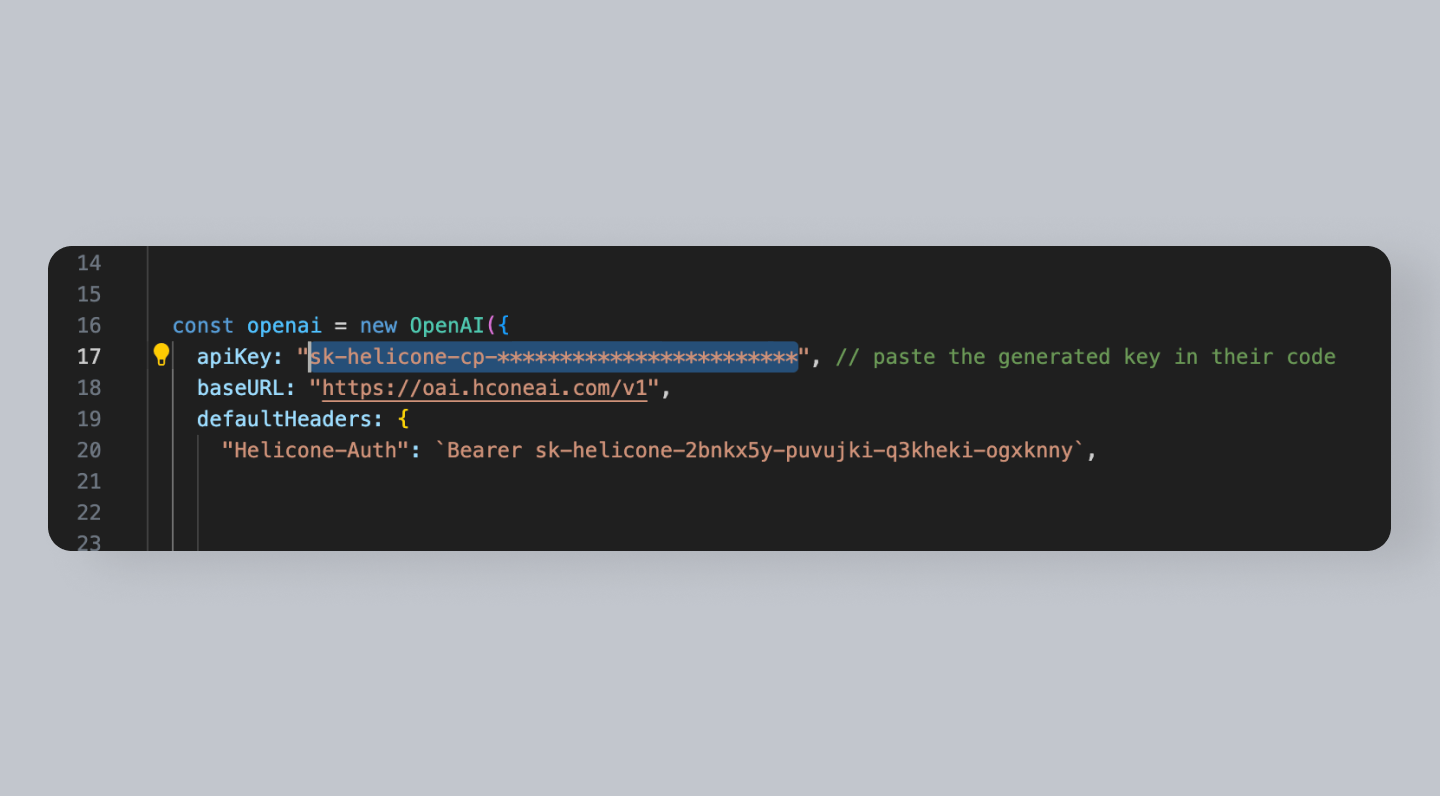
Step 4: View your customer’s usage
Once your customer starts logging their requests in Helicone, you can view their usage on your Helicone Customer Portal dashboard.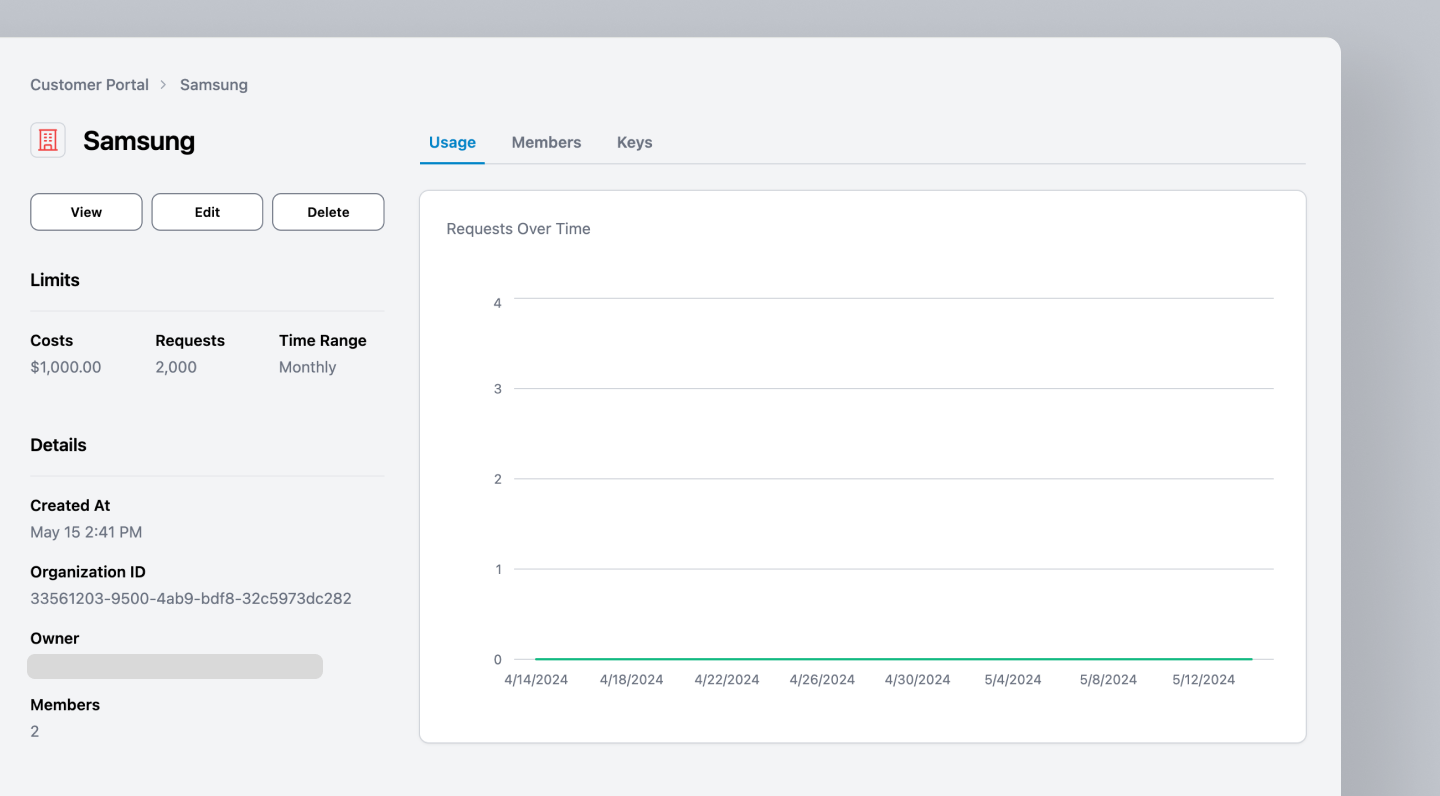
Guides
Need more help?
Need more help?
Additional questions or feedback? Reach out to
[email protected] or schedule a
call with us.